Pressing the Goto buttons ![]() beside Email address fields on the Personnel and Sites forms will open a blank Email to the address in the Email field.
beside Email address fields on the Personnel and Sites forms will open a blank Email to the address in the Email field.
Common email situations have been automated, for example, when you enter a Resume Out candidate activity you will be prompted to send a pre-formatted Message Template message containing the candidates resume to the client.
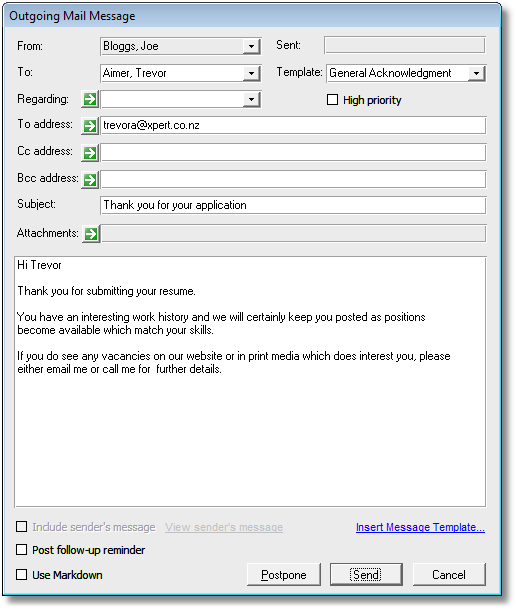
NOTES:
| • | If your mail message format is set to HTML only the message body is shown while composing the email. |
| • | The outgoing sender address on emails sent from the PRS is the user email address set in Microsoft Outlook. This is because the PRS sends outgoing emails through Microsoft Outlook. You can view and change your outgoing email address by editing your Outlook mail account using the Microsoft Outlook Tools->E-mail Accounts... menu command. |
TIPS:
| 1. | You can disable the Outlook security prompts that occur when you send mail from the PRS by unchecking the Outgoing Email security prompt checkbox on the General page of the PRS Options dialog. |
| 2. | When replying to a message the View sender's message option is enabled, click it to view the message being replied to. |