Vacancy activity is at the heart of the recruitment process. The PRS records, manages and reports vacancy activity from the Candidate activity sub-form on Page 2 of the Vacancies form.
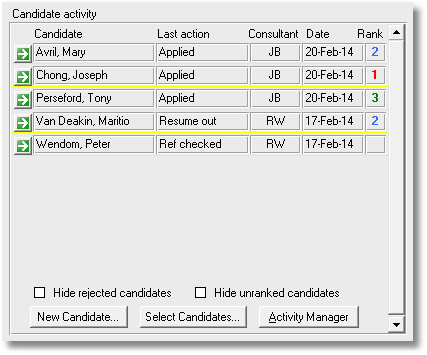
| • | Press the New Candidate button to add a candidate to the vacancy. |
| • | Press the Goto button next to the candidate name to edit the candidate's vacancy activity. |
| • | Press the Activity Manager button to view and manage all vacancy activity. |
| • | Candidate activity can also be manage per candidate using the Activity command on the Personnel form. |
| • | Candidate activity appears on Consultant Activity, Placements Analysis and Vacancies reports. |
Here is the list of supported vacancy activities, two of which can be customised by the user:
Candidate Activity |
Description |
Applied |
Candidate has applied for job. |
Interviewed |
Candidate interviewed by recruitment consultant. |
Resume out |
Candidates resume dispatched to client. |
Client interview |
Client interviews candidate. |
Ref checked |
Candidate has been reference checked. |
Job offer |
Client makes job offer to candidate. |
Rejected |
Candidate is rejected by client or recruitment consultant. |
Withdrawn |
Candidate withdraws job application. |
User defined 1 User defined 2 User defined 3 User defined 4 |
An activity whose role can be assigned by the user. You can set the name of this activity from the Appearance page of the PRS Options dialog. |