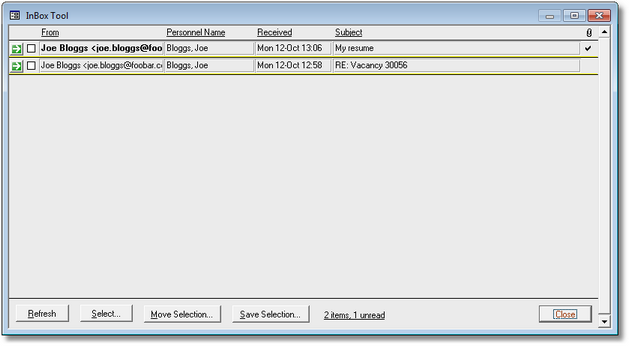The InBox Tool (in the Tools menu) is a fully integrated email InBox for the capture and management of incoming mail.
The InBox Tool:
| • | Automatically matches incoming mail messages with Personnel records (note 1). |
| • | Facilitates the creation of new Personnel records from incoming mail messages. |
| • | Manages mail attachments and links them straight to matching Personnel records. |
| • | Archives incoming mail to the PRS Mail Archive and moves processed mail items to Outlook mail folders. |
| • | Scans mail messages for personnel skills. |
When you open the InBox Tool it displays mail messages in the Microsoft Outlook InBox. Personnel records with matching Email or Fax/Email addresses are automatically linked to InBox mail items and the Personnel names are displayed in the Personnel Name column.
To view and process a mail item press the item's Goto button  .
.
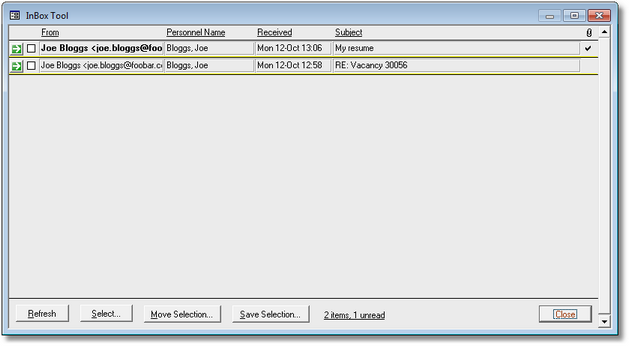
TIPS:
| 1. | To reread the Outlook InBox press the Refresh button or press the F5 key. |
| 2. | Only Fax/Email values containing a single email address are matched (multiple email addresses separated by semicolons will be skipped). To match Fax/Email address fields containing multiple addresses hold down the Ctrl key when opening or refreshing the InBox (this will be much slower though). |
| 3. | The time taken to open the InBox Tool is proportional to the number of mail items in the Outlook InBox so get into the habit of moving processed mail items once you've finished with them. |
| 4. | Having Microsoft Outlook open while you are using the InBox Tool will improve performance and, if you use multiple mail profiles, will save you having to continually log back in to Outlook during mail processing. |
| 5. | Click the mouse on underlined column headings to sort InBox messages. |
| 6. | You can resize or maximise the InBox Tool window to full-screen, this is handy when working with large number of messages. |
| 7. | Set the Non-standard InBox Mail option if you want the InBox Tool to read incoming mail from a different Outlook folder to the default Outlook Inbox folder, |
![]() .
.