You can add signed time-stamped notes to Personnel, Vacancies, Sites and Invoices by pressing the Notes field Goto button or by using the ALT+O shortcut key on the Personnel, Vacancies, Sites or Invoices forms.
To view a note or change a note that you have created hold down the Ctrl key and click on the note in the notes list.
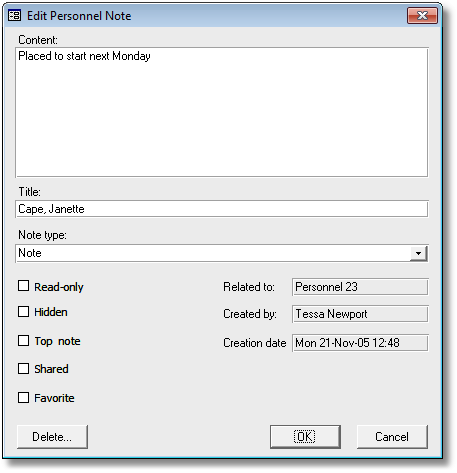
Notes have a rich set of attributes:
Notes field |
Description |
Content |
The note itself. Up to 64 thousand characters. Note content is mandatory for System notes. |
Title |
Note title is generated automatically by the PRS but can be changed. |
Note type |
Sets the note type. The note type defaults to type Note, however you can force the user to explicitly enter a note type using the site wide Notes type is mandatory option. |
Read-only |
Once a note has been set to Read-only it cannot be changed. System notes are always set Read-only. |
Hidden |
If a note been set as Hidden then it will not be displayed in note lists, reports or (if the note is a favorite) the Favorites form. |
Top Note |
If a note been set as a Top note then it will be displayed at the top of notes lists in a blue font. Use this for important note that you always want displayed at the top of the notes list. |
Shared |
Favorite notes marked as Shared will be seen by all users on the Favorites form and in notes lists. Use this mechanism to post a favorite to all users. The text content of a Top Note that is marked as Shared can be edited by any user. |
Favorite |
Sets a Favorite note. |
Related to |
This read-only field displays the Personnel, Site, Vacancy or Invoice that this note belongs to. |
Created by |
This read-only field displays the name of the user who created the note. |
Creation date |
This read-only field displays the time and date the note was created. |