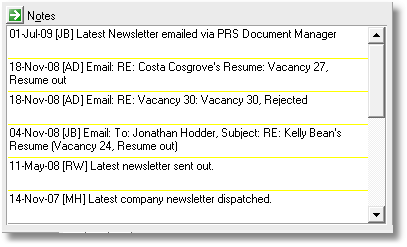Notes lists appear on Personnel, Sites, Vacancies and Invoices forms.
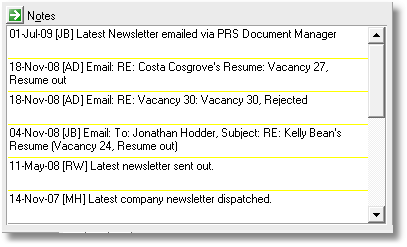
| • | Top notes are displayed at the top of the list in blue text. |
| • | Shared Favorites and favorites belonging to the logged on user are display under the Top notes and are identified by a gold star. |
| • | Remaining notes are displayed in reverse date order. |
| • | To view or edit a note hold down the Ctrl key and click on the note. |
| • | To add a new note press the Notes field Goto button or use the ALT+O shortcut key |
| • | To view the notes list in the Notes Tool hold down the Ctrl key and click the Notes field Goto button. |
| • | You can set the height of the notes items with the Notes lists height option on the Appearance page of the Options dialog (Tools->Options menu command). |