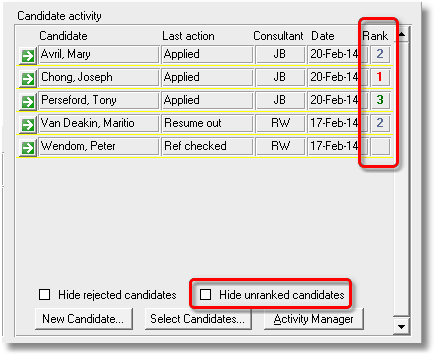

|
PRS News & Tips | October 2014 |
We’ve just released PRS 8.1.5. To download and install this recommended upgrade go to the Installing the Latest PRS Client section on our Updates web page and follow the instructions.
What’s New in PRS 8.1.5
The most significant new feature in this release is the per vacancy Candidate Vacancy Rankings system.
For a full list of the changes since the previous release see the PRS Changelog web page.
Candidate Vacancy Rankings
 in version 8.1.5
in version 8.1.5
In PRS 8.1.5 we have introduced a Candidate Vacancy Ranking system that makes reviewing and managing per vacancy candidate rankings a breeze.
A three tier ranking can now be applied to vacancy contenders on a per vacancy basis. The color coded rankings are viewable at a glance from the Vacancies form (unranked candidates can be hidden using the Hide unranked candidates checkbox):
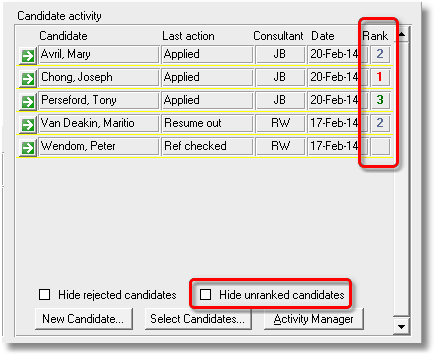
Rankings can be assigned when you edit candidate activities:
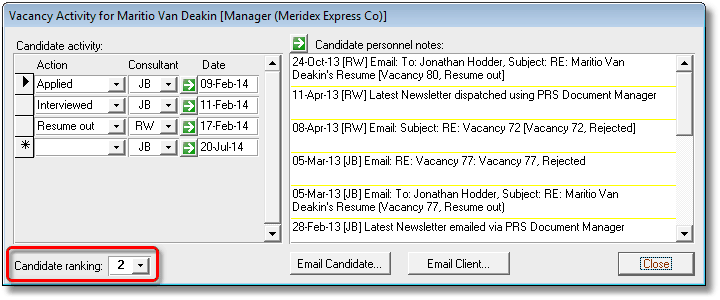
You can also assign a ranking when you generate a candidate vacancy application from the PRS InBox Tool:
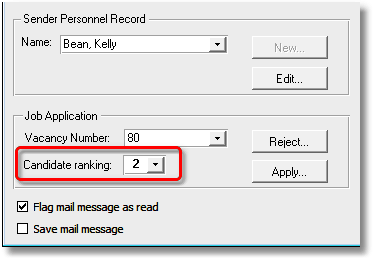
Rankings are also displayed on the Vacancy Activity Manager and Personnel Candidate Activity forms:
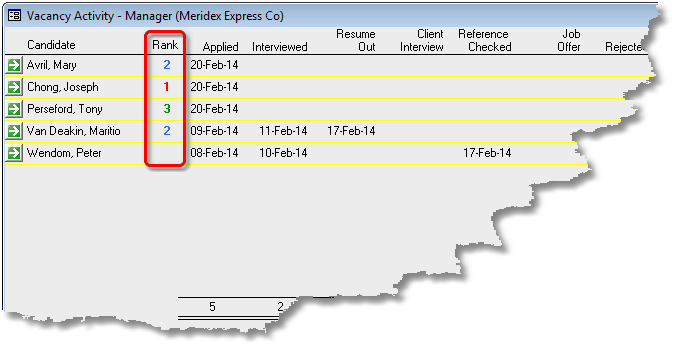
|
Note
|
To enable this feature you need to run the PRS 8.0.4 Shared database Install Wizard and then rebuild the shared PRS database to version 8.0.4 (see the PRS website) for details). |
Personnel reports for specific note types
 in version 8.1.5
in version 8.1.5
You can now choose a specific note type when printing Personnel reports (either from the Reports→Personnel menu command or the Print button on the Personnel form). If you leave the Note type blank all notes types will be displayed.
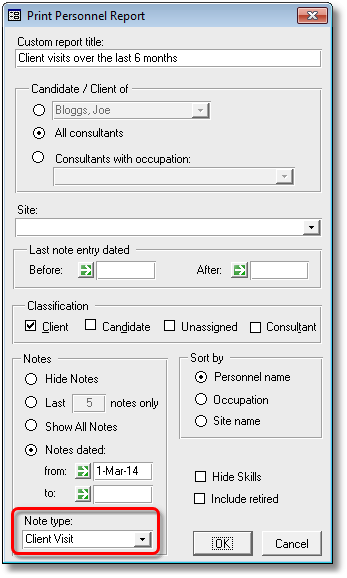
This feature allows you to answer questions like “which clients have not been visited for the last six months” — the above example reports all Client Visit notes since March 2014, clients with no reported notes have not been visited. Another example: If you want to see just the last note of a particular type use the Last 1 notes only report option.
New Publication option
 in version 8.1.5
in version 8.1.5
There is now an option called Maximum Short Description size which sets the maximum number of characters allowed in the Vacancy Short Description. This is useful if your jobs hosting service restricts the length of job descriptions. To set this option run the PRS Tools→Vacancy Publication menu command then press the Publications Options… button.
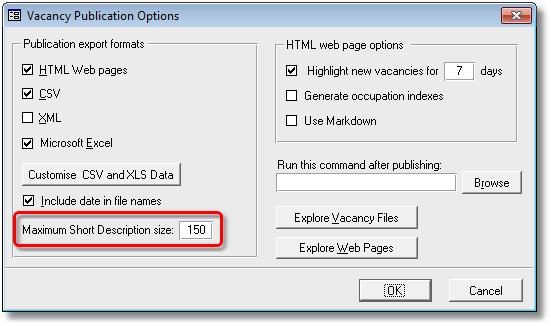
Tips and Tricks
Online Help
Press the F1 key to open the PRS online help — the online documentation is fully searchable just click on the Search tab and type in the word you’re looking for. All our User Guides along with previously published newsletters can be found online.
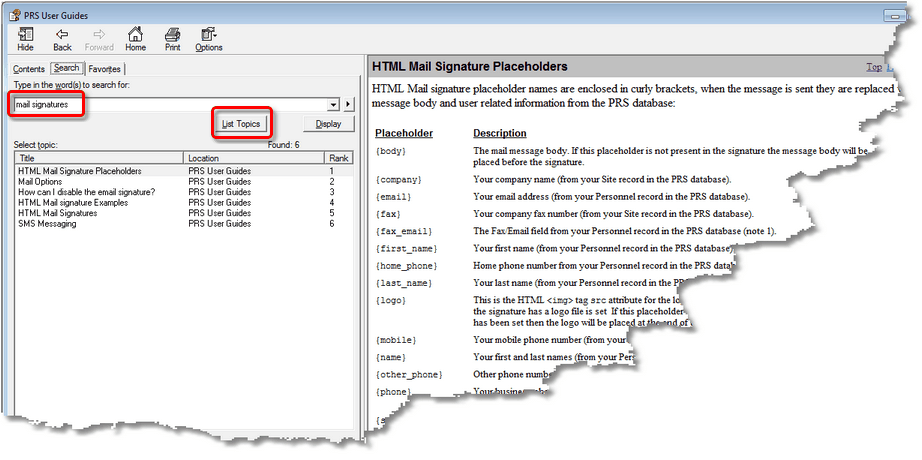
Tool Tips
Many buttons and text boxes on the forms have popup tool tips — just hover over a control and wait for an explanation to pop up:
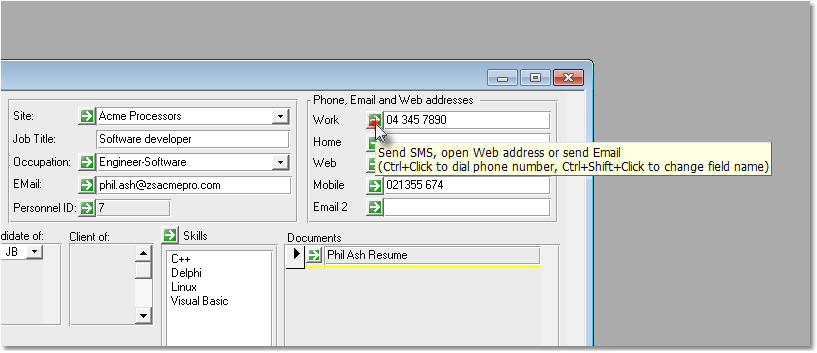
Handy keyboard shortcuts
If you use the PRS a lot keyboard shortcuts are well worth learning, here a few of our favorites:
- F5
-
Show/hide PRS Goto List.
- Ctrl+Shift+F
-
Switch between Form and Datasheet views (Personnel, Sites, Vacancies, Invoices forms).
- F4 or CTRL+L
-
Lock/unlock current form (Personnel, Sites, Vacancies, Invoices forms).
- ESC
-
Undo edit on current field.
Need help?
Our Support web page explains how to get answers to PRS questions and includes links to articles on Maintaining Database Reliability and Performance and PRS Best Practice Deployment.
|
Important
|
If you no longer wish to receive this newsletter please email support@prshq.com with the word UNSUBSCRIBE in the subject line. |