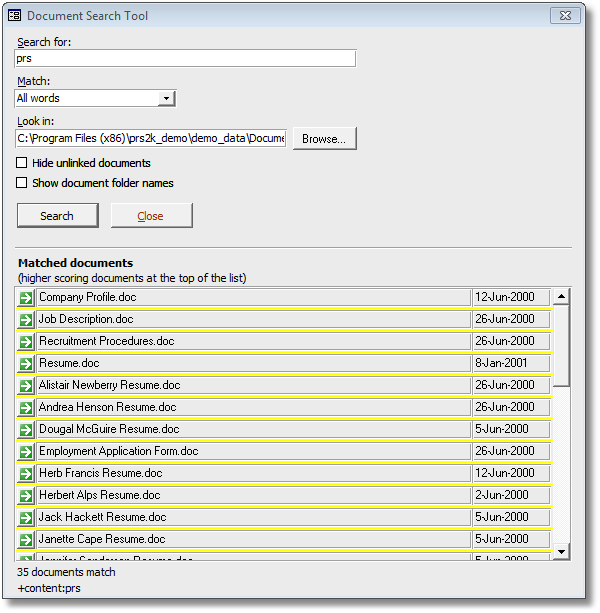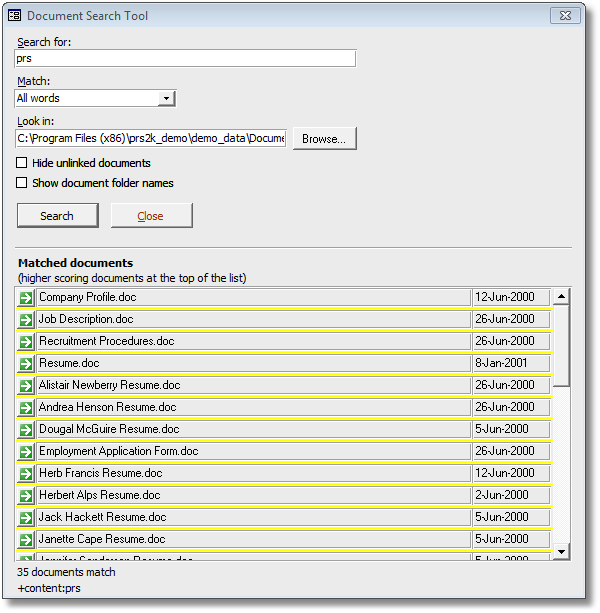The Document Search Tool (accessed from the Tools menu) uses indexes created by the PRS Document Indexer to perform high speed documentsearches for words and phrases. It also includes a query language for advanced searches.
To search document contents:
| 1. | Select Document Search from the Tools menu. |
| 2. | Enter the words, phrase or query you want to search for in the Search for edit box. |
| 4. | Press the Find Now button. |
NOTES:
| • | Search results are ranked with the highest scoring documents at the top of the list. |
| • | By default documents in the PRS Documents Folder are searched — you can search other locations, provided they have been indexed, by setting the Look in folder name (press the Browse button). |
| • | Indexed search results will only be as up to date as time the documents were last indexed. |
| • | To open a matched document press the adjacent Goto button in the Matched documents list. |
| • | If the matched document name is blue then the document is also linked to a Personnel record, you can go directly to the linked Personnel record by holding down the Ctrl key and pressing the adjacent Goto button. |
| • | The default document folder is the Indexed Documents folder (set from the File Locations options page). |