A Personnel record is said to be tagged if the Tag check-box on the Personnel form is checked.
Personnel tags are managed by the Personnel Tags dialog — click the Tags menu item on the Personnel form to open the Personnel Tags dialog.
NOTE: Personnel tags are common to all PRS users so tagging should be done by one person at a time.
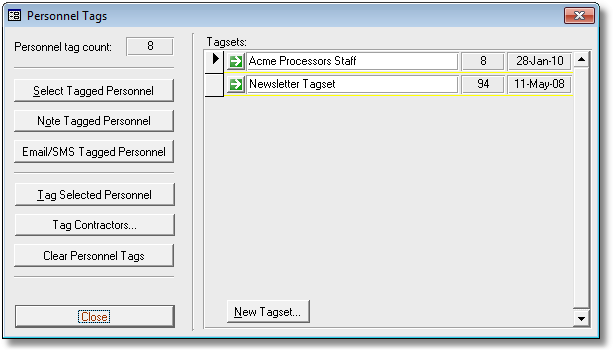
The most common use of tagged personnel is as a source for Microsoft Word mail merge documents using the PRS document manager (see the Document Management section).
Personnel Tags commands perform bulk operations on tagged personnel:
Select Tagged Personnel |
Select the currently tagged Personnel records. |
Note Tagged Personnel |
Add a note to all tagged Personnel records. |
Email/SMS Tagged Personnel |
Send an Email or SMS message to currently tagged personnel. |
Tag Selected Personnel |
Tag the currently selected Personnel records. |
Tag Contractors |
Tag Personnel currently engaged in running contracts or with specified contract finish dates. |
Clear Personnel Tags |
Untag all Personnel tags. |
New Tagset |
Create a new named Tagset containing currently tagged Personnel. |
TIPS:
| • | You don't need to unlock the Personnel form if you use the Alt+T accelerator key to tag/untag the current personnel record. |
| • | Use Personnel form datasheet view (CTRL+SHIFT+F) to speed up manual tagging. |
| • | Use the Tag selected records option on the Personnel form Find command dialog to tag personnel find selections. |