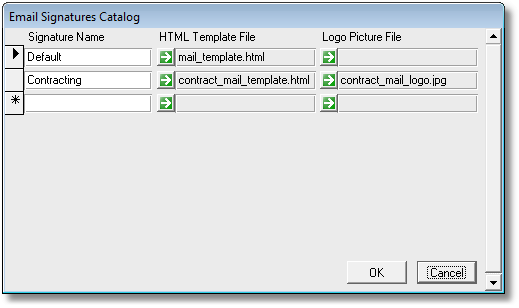The site-wide list of available email signatures is created and maintained using the PRS Tools->Setup->Email Signatures Catalog command. Each signature is assigned a name, an HTML template file and an optional logo picture file.
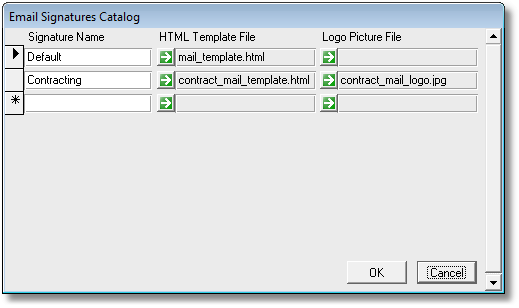
| • | Use the Goto buttons  to select HTML template and logo files for each signature from the Signatures folder (the signature template and logo files along with the signature catalog are stored in the Signatures folder in the shared PRS data folder). to select HTML template and logo files for each signature from the Signatures folder (the signature template and logo files along with the signature catalog are stored in the Signatures folder in the shared PRS data folder). |
| • | If no email signature file has been installed the PRS uses the built-in generic mail signature. |
| • | The PRS sets the Default catalog entry automatically when a file named mail_template.html is found for the first time in the Signatures folder. This automates the first-time install of email signature files (all the user has to do is drop them into the Signatures folder and restart the PRS Client). |
| • | The Logo file is not necessary if the HTML template file does not reference a logo image. |
| • | You can remove a signature from the catalog by clicking on its record selector (the gray box in left hand margin) and pressing the Delete key. |
| • | You can edit the signature template file by holding down the Ctrl key and clicking the Goto button  next to the template file name. next to the template file name. |
| • | You can disable the signatures catalog on a workstation by workstation basis by including a DisableSignaturesCatalog=True entry in the [Main] section of the prs.ini file, though this is not something you would normally want to do. |