Personnel, site and vacancy records can be individually linked to one or more documents (for example resumes, CVs, company profiles, photos). Company wide documents can be linked to the Document Manager Tool.
Document linking is managed using the Documents lists on the Personnel, Sites and Vacancies forms. Document lists provide a convenient way to organise and access personnel, site and vacancy specific documents.
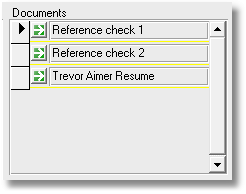
To link a Personnel, Vacancy or Site record to a document:
| 1. | Unlock the form |
| 2. | Click on the document Goto button |
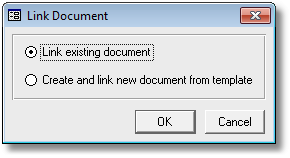
To Open, Print and Email documents press the document Goto button ![]() next to the name of the document you want to open in the Documents list.
next to the name of the document you want to open in the Documents list.
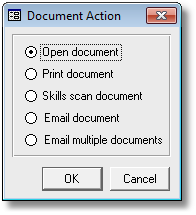
Note that it is the name of the file that is stored in the database, not the document file itself, so documents are still accessible by other applications.
| TIP: | Hold down the following keyboard combinations when you press the document Goto button |
|
Open document |
|
Print document |
|
Email document |
The default location for opening and linking new documents and when using the PRS Document Search Tool is the PRS Documents folder. The Documents folder is a PRS configuration option that you can set using the Tools->Options... menu command.
| TIP: | Store all your shared documents (resumes, company profiles) inside a shared folder (a folder location accessible from all PCs on your network). The default PRS Documents folder is named Documents and resides in the PRS Shared Data folder. Create category subfolders and organise your documents into them. Set this shared folder the PRS Documents folder using the Tools->Options... menu command. |