Exported reports, vacancies, timesheets and vacancy rosters can be fully customised with respect to which fields are exported, the field names and their contents using the export customisation dialog.
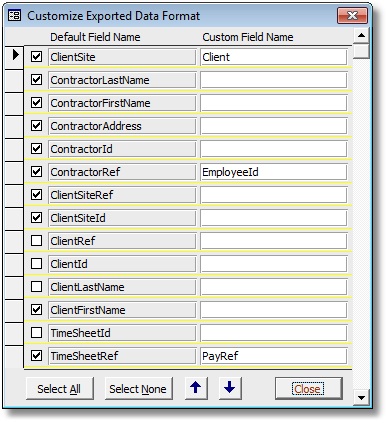
The export customisation dialog is available for exporting the following PRS data::
Exported Reports |
Export the report using the Report->Export Data->Custom menu command. |
Published Vacancies |
Open the Vacancy Publication Tool from the Tools menu then press the Publication Options... button and then the Advanced... button. |
Exported Timesheets |
Select the Tools->Timesheets->Options... menu command then press the Advanced... button. |
Exported Roster Entries |
Open the roster Tool from the Tools menu then press the Options... button and then the Advanced... button. |
You can customise the exported data in the following ways:
| • | To include the field in the exported data check the box in the right hand margin. |
| • | To change the column header enter a Custom Field Name. |
| • | Use the Up and Down buttons to adjust the column position of the field in the exported file. |
| • | To reset customizations to the PRS defaults hold down Ctrl+Shift and click the Select None button. |
Constant (literal) field values and even expressions can be specified by formatting the Custom Field Name like [<fieldName>]=<fieldExpression>. For example:
GLCode="PRS-INV" |
Sets the field name to GLCode and puts PRS-INV in the field. |
=Format(Now(),'Medium Date') |
Sets the field value to the current date. |
ID=[VacancyId]+1000 |
Set a field named ID to the Vacancy ID plus 1000. |
The choice of export format depends on what you want to do with the report data:
| • | HTML (Web Browser format) is a good choice if you just want to view or print the data because row and column sizes are automatically adjusted to fit the data. |
| • | Excel is a good choice if you want to import the data to another program since most applications can read Excel file. |
NOTE:
| • | Don't attempt entering field expressions unless you know what you're doing since illegal expressions will result in runtime errors. |
| • | Customisation applies globally to all workstations. |
| • | Custom field names can only contain alphanumeric characters, spaces, underscores and dashes. The first character cannot be a dash. |
| • | The Custom Field Name cannot exceed 50 characters. |
| • | Expression terms should not contain any intervening space characters. |