

|
PRS News & Tips | May 2014 |
We’ve just released PRS 8.1.4. To download and install this recommended upgrade go to the Installing the Latest PRS Client section on our Updates web page and follow the instructions.
What’s New in PRS 8.1.4
Great new features include:
-
Optionally hide rejected candidates from the Candidate Activity list.
-
Customisable Candidate Summary field names.
-
Open Messages in Outlook directly from the InBox Tool.
-
Redesigned Message Templates user interface.
For a full list of the changes since the previous release see the PRS Changelog web page.
Hide rejected candidates from the Candidate Activity list
 in version 8.1.4
in version 8.1.4
Rejected candidates can be a distraction when you viewing large numbers of job applicants — you can now hide rejected candidates when viewing Candidate activity on the Vacancies form by ticking the Hide rejected candidates checkbox. This checkbox also hides rejected candidates on the Activity Manager.

Customisable Candidate Summary field names
 in version 8.1.4
in version 8.1.4
You can now rename text fields on the Candidate Summary form (hold down the Ctrl and Shift keys and click the corresponding Goto button).
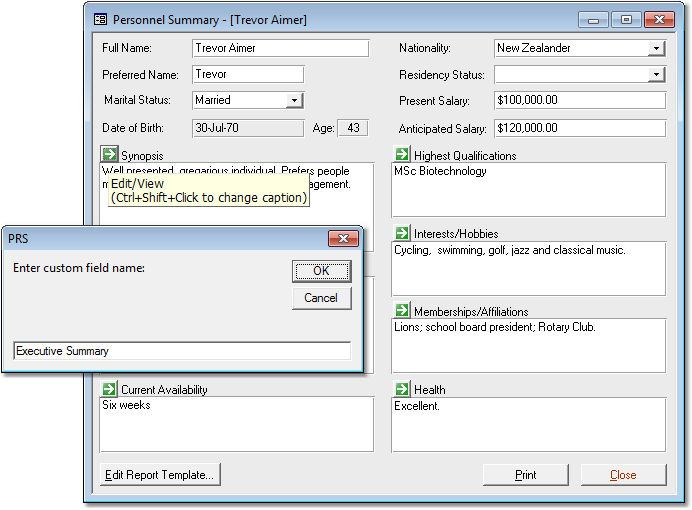
|
Note
|
|
Phone, Email and Web addresses
 in version 8.1.4
in version 8.1.4
To reflect today’s phone and Internet communication diversity we have repurposed the five dedicated phone number fields on the Personnel form to accept phone numbers as well as email and Web addresses.
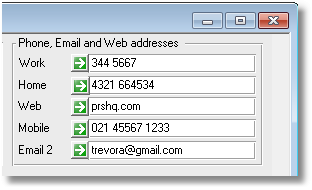
-
All of these fields now accept either a phone number, an email address, or, a Web address (if you have Skype setup for phone dialling then it also recognises Skype names). When you click the corresponding green Goto button the PRS recognises the type of address and then either dials a phone number or sends an email or opens a Web address in the Web Browser.
-
You can change the names for Phone, Email and Web addresses fields (hold down Ctrl and Shift keys and click the corresponding Goto button). For example, if you record candidate LinkedIn pages you could change an unused address field to LinkedIn to remind users that field is for LinkedIn web addresses.
Open Messages in Outlook directly from the InBox Tool
 in version 8.1.4
in version 8.1.4
You can now open mail messages directly in Microsoft Outlook from the PRS InBox Tool — hold down the Ctrl key when you click the green Goto button next to the mail message. For example, you can use this feature to forward a message without having to switch back to Outlook.
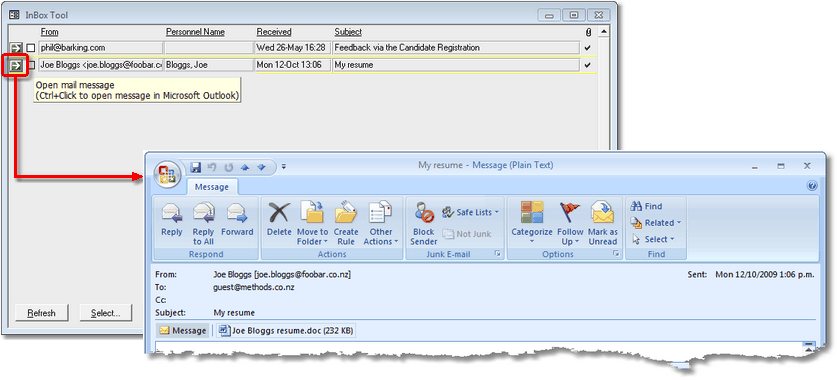
Redesigned Message Templates user interface
 in version 8.1.4
in version 8.1.4
We’ve redesigned the Message Templates user interface (in the PRS Tools→Setup menu) to make it easier to manage lots of templates.
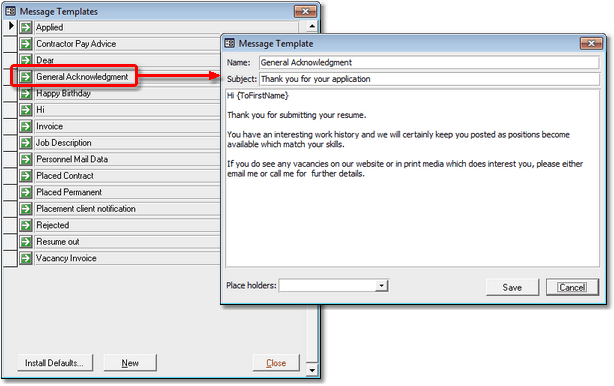
Tips and Tricks
Sites and Vacancies Skill Searches
Don’t forget about the PRS Edit→Skills Search… command — it allows you to search Personnel, Sites and Vacancies for any combination of skills:
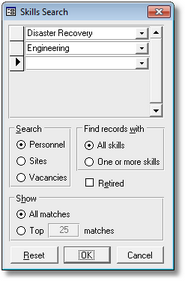
Separate client billings and invoice reports
You can print separate billings and invoice reports for multiple clients with a single report command using the print dialog Page breaks between sections option. When this option is selected each client will start on a new page. Another handy tip is to select similar named sites using wildcards. The following By Site invoices report example prints separate client invoice reports for the month of February for all sites with names starting with Halifax:
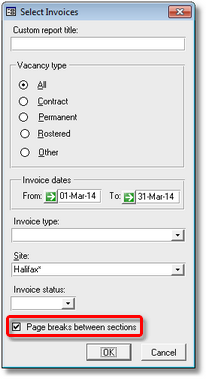
Sending messages via Outlook 2013
The PRS sends email messages via the Outlook Drafts folder instead of the OutBox — normally you wouldn’t notice this because most users have Outlook configured to send automatically.
If you use Outlook 2013 this behavior can occasionally result in messages not being automatically sent, namely, if you have Outlook open at the Drafts folder and you have the Reading Pane enabled then when a message drops into Drafts from the PRS it gets previewed in the Reading Pane, this in turn inhibits Outlook from sending it automatically (why Outlook behaves like this is anyone’s guess).
The solution is simple — turn off the Reader Pane for the Drafts folder:
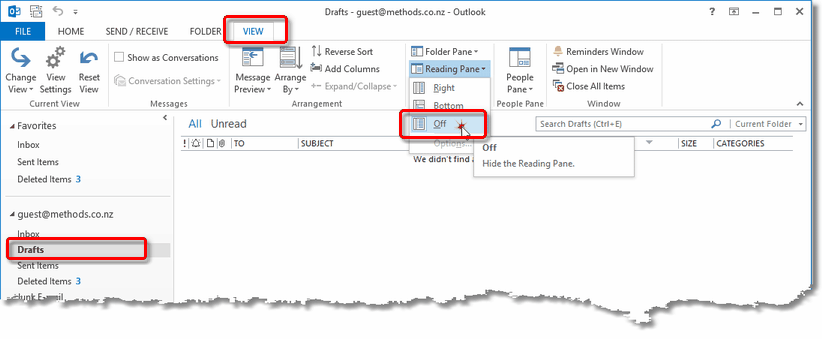
Need help?
Our Support web page explains how to get answers to PRS questions and includes links to articles on Maintaining Database Reliability and Performance and PRS Best Practice Deployment.
|
Important
|
If you no longer wish to receive this newsletter please email support@prshq.com with the word UNSUBSCRIBE in the subject line. |