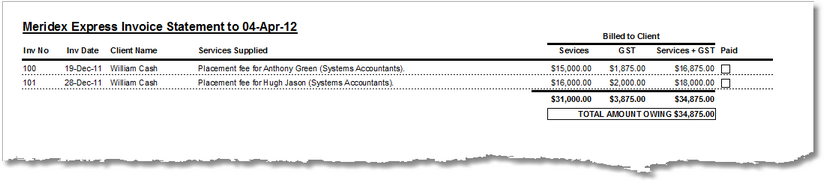

|
PRS News & Tips | May 2012 |
Latest News
We’ve just released PRS 8.0.7. For a full list of the changes since the previous release see the PRS Changelog web page.
To download and upgrade go to the Installing the Latest PRS Client section on our Updates web page and follow the instructions.
New Invoices Statement report
A new Invoices Statement report (PRS Reports→Invoices→Statement menu command) has been added for printing client invoice summaries.
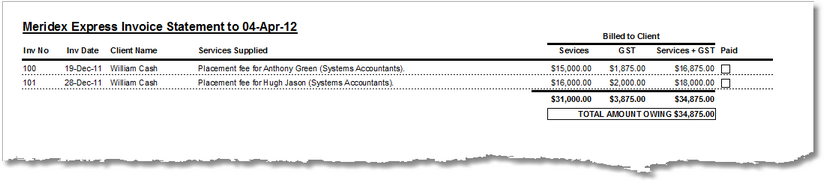
New report Page Break option
Commission and Billings and Invoice reports now have a Page breaks between sections option. When this option is selected report sections will be started on a new page, which allows you to print separate client reports.
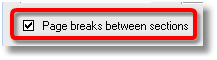
Invoice report Status filter
You can now filter invoice reports by invoice status (Paid or Unpaid).
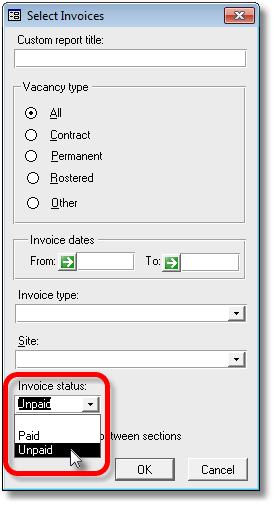
Revamped Contractor Timesheet Tools
Lots of enhancements and additions have been made to the contractor timesheet tools:
-
Unprocessed timesheets are now called draft timesheets instead of new timesheets. It’s only a name change but it makes things a lot clearer. Previously, unprocessed timesheets created by the Tools→Timesheets→New menu command where referred to as “new timesheets” even though they had not yet been processed into the timesheets table.
-
We’ve added a new Tools→Timesheets→Drafts menu command for viewing, editing and processing draft timesheets.
-
The online help documentation for the Timesheet Tools has been revised and expanded to reflect the above changes.
-
You can now enter the Contractor Invoice Number and Billing Units from the Tools→Timesheets→Drafts menu command.
-
You can now delete timesheets opened using the Tools→Timesheets→Go To (Ctrl+Shift+T) menu command.
-
Timesheet tool processing now copies consultant biller records from vacancy to new timesheets.
-
You can now enter the Pay ref entry on the Consultants subform on Page 2 of the vacancies form — this value will be propagated through to new timesheets.
-
Timesheet Tool columns now sort in both ascending and descending modes (previously only sorted ascending).
Tips and Tricks
Use Audit Reports to clean up your data
An often overlooked PRS feature is the Audit reports (Reports→Audit menu command). There are twenty separate audits for checking the consistency of your data, all you have to do is enable the report you’re interested in and then press the Process and Print Audit Report button.
The example below shows audit number 300 which checks for broken document links.
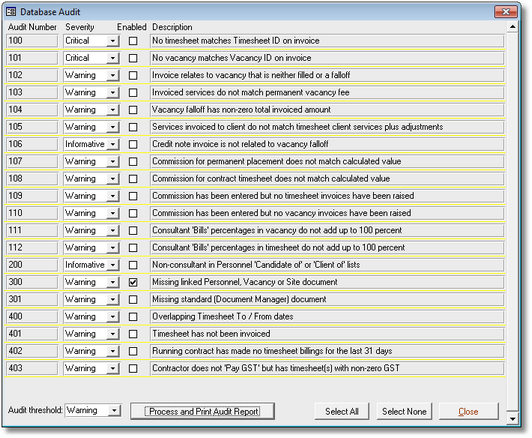
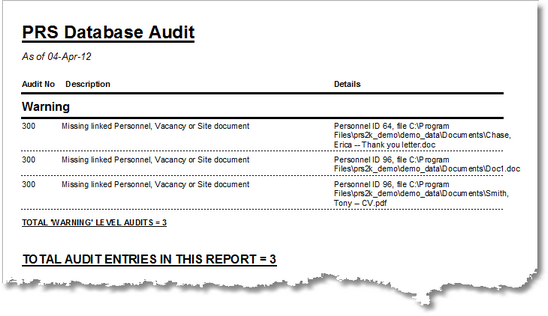
Add Your Own Folders to Favorites in Windows 7
You can make finding, linking and opening documents from the PRS much easier if you use the Windows 7 Favorites folder as a place to keep shortcuts to deeply nested folders on your hard disk, as well as to network drives that you access frequently.
Adding you favorite locations that you visit often is easy:
-
Click on the folder you want to add to Favorites.
-
Right-click on Favorites and select Add current location to Favorites.
In this example we’re adding the folder C:\Users\Public to Favorites from the PRS Link Documents dialog.
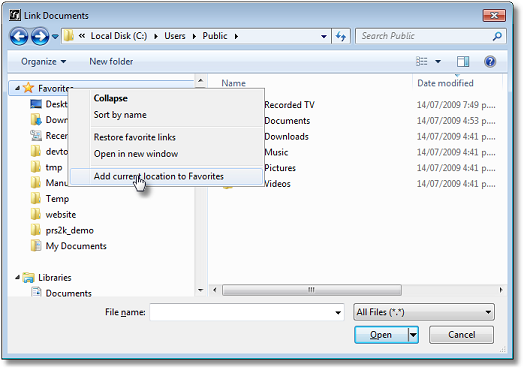
You can also drag a folder over to Favorites to link it there as well.
Need help?
Our Support web page explains how to get answers to PRS questions and includes links to articles on Maintaining Database Reliability and Performance and PRS Best Practice Deployment.
|
Important
|
If you no longer wish to receive this newsletter please email support@prshq.com with the word UNSUBSCRIBE in the subject line. |