PRS Offline Access feature allows PRS clients, typically laptop PCs, to use a local copy of the shared database when they are not connected to the network (the PRS Essential Reference explains how to use Offline Access).
Before PRS client PCs can use Offline Access the administrator must make available copies of the shared database. These copies are acquired automatically by those PRS client PCs that have been set up for Offline Access (using the Tools->Setup->Offline Access... menu command).
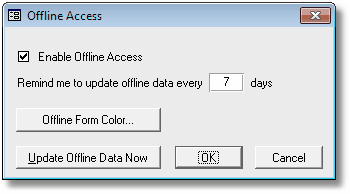
The easiest way to make server-side copies of the shared data is to use the PRSMon Make Offline Copy command. Perform server-side copying regularly so offline data is always relatively up to date.
You can use the Windows Task Scheduler to perform regular offline copying. See the PRSMon Administration Program section for details of how to use PRSMon in conjunction with the Task Scheduler.
If you want to script your own server-side coping, here's how:
| • | Copy the shared database file prs_data.mdb to a file named prs_data_copy.mdb (in the shared data directory). |
| • | Copy the shared database file prs_mail.mdb to a file named prs_mail_copy.mdb (in the shared data directory). |
| • | Copy the shared database file prs_notes.mdb to a file named prs_notes_copy.mdb (in the shared data directory). |
| • | Copy the shared database INI file prs_data.ini to a file named prs_data_copy.ini (in the shared data directory). The shared data INI file may or may not exist, depending on the global PRS configuration settings, so don't assume it will always be present. |
| • | The client PRS expects to find a file named prs_data_copy.mdb in the shared PRS data directory when it does an Offline Access update. |
| • | Copying must take place when the PRS is not in use to ensure the integrity of the copied file. We recommend automating the copying so that it takes place after nightly backups when all users will have been logged out of the PRS (see Backing up the PRS below). |