Next install the PRS client application on the first user workstation:
| 1. | If you have not already done so, insert your PRS CD-ROM into the CD-ROM drive on the user's PC, this will automatically start the PRS Setup Menu program. |
| 2. | Click the Install a PRS Client button on the PRS Setup Menu. |
| 3. | If the PRS Runtime is not installed you will be prompted to install it before continuing (see Runtime Installation below). |
| 4. | Follow the instructions of the PRS Client Setup Wizard. Install the PRS client application to a folder on a local hard drive. |
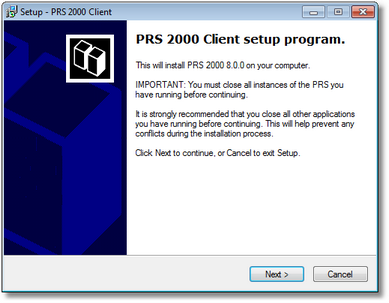
| 5. | Start the PRS client by double-clicking the PRS desktop icon. Click Yes when prompted to create a default initialisation file. |
| 6. | You will be prompted to select the location the shared PRS database folder (noted when you installed the PRS shared data). |
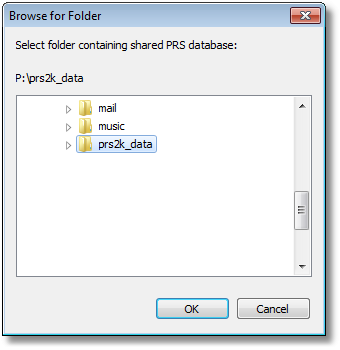
| 8. | Since this is the first time the PRS has been run you will be prompted for the location of your PRS license activation file (you will have received this file either on a PRS Site Diskette or via Email. Once the license is successfully activated the PRS client finish opening. |
| 10. | Now it a good time to set PRS Configuration Options. |
Now repeat the Client Installation on remaining user workstations.
If you need to set the Administrator and Supervisor passwords (they are initially blank) follow these steps:
| 1. | First log out using the File->Logout menu command. |
| 2. | Logon as Administrator from the File->Logon sub-menu and check the Change password box. |
| 3. | Enter the new password and press the Change Password button. |
| 4. | Set the Administrator password by repeating steps 7, 8 and 9 (but logon as Supervisor at step 8). |
Finally, review and if necessary modify the PRS Global Configuration Options by selecting the Tools->Options... menu item. You will need to logon as Supervisor (from the File->Logon sub-menu) before you can edit the Global options. See the Configuration Options section.
TIPS:
| • | If you hold down the CTRL+SHIFT keys when you start the PRS client and you will be prompted for the shared database. |