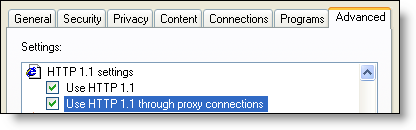Your Clickatell account parameters must be entered into the PRS using the PRS SMS Texting and Phone Calls menu command (in the Tools->Setup sub-menu) and then entering the Clickatell SMS Account information options.
NOTE:
| • | SMS and Phone settings are site-wide and only need to be done once from a single PRS client PC. |
| • | It is assumed you already have an active SMS provider account (see SMS Prerequisites). |
Clickatell Option |
Description |
User name |
Clickatell account user |
Password |
Clickatell account password |
API ID |
Clickatell account API ID |
Sender ID |
Site wide default Sender ID for all send SMS messages . Use this, for example, if you want all replies to SMS message to go to a single phone number. |
Country code |
Default phone number country code |
Use proxy server |
Check if your site uses an HTTP proxy server (this option configures SMS to use Microsoft Internet Explorer HTTP proxy settings). You will also need to configure Windows to use HTTP 1.1 through proxy connections on all client PCs (see below). |
Query Clickatell SMS account balance |
Report the number of unused credits remaining in the Clickatell SMS account. |
If your site uses an HTTP proxy server, in addition to checking the Use proxy server SMS option, the Windows Internet Options should be configured to use HTTP 1.1 through proxy connections. This must be set individually on each PC running the PRS. If you don't you'll get a connection error immediately after trying to send an SMS. Here's how to set this option:
| • | Open the Windows Control Panel and double-click the Internet Options icon. |
| • | Click the Advanced tab and scroll down the Settings list till you see the Use HTTP 1.1 through proxy connections option. |
| • | Check the Use HTTP 1.1 through proxy connections checkbox. |