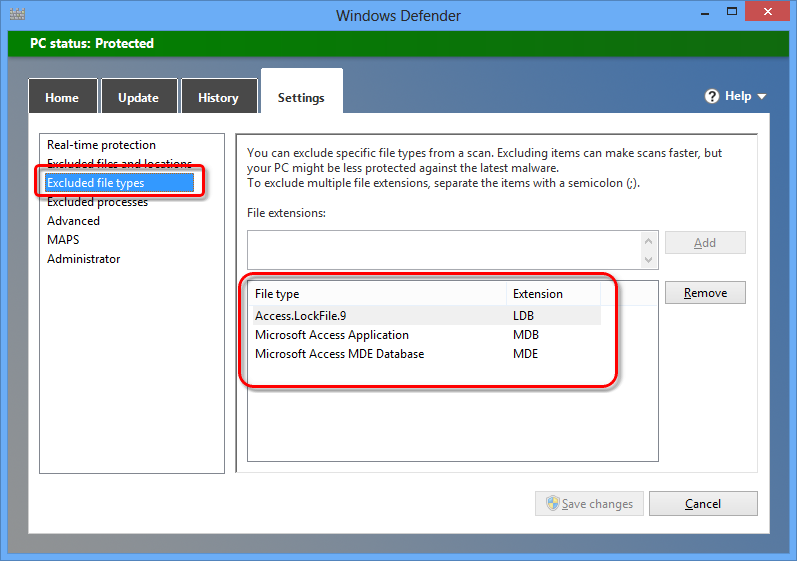

|
PRS News & Tips | January 2013 |
Happy New Year to everyone, this short newsletter is a heads-up for a couple of Windows sysadmin issues that can trip up the unwary.
Tips and Tricks
Anti-virus software can cause performance problems
If you are experiencing slow PRS startup and even startup timeout errors (Error 32000: User not logged in) it may be caused by your anti-virus software configuration — make sure your PC anti-virus software does not scan PRS related files whenever they are accessed.
You should configure your AV software to exclude files from the PRS install and shared database folders or alternatively exclude files with MDB, MDE and LDB file name extensions.
Windows 8 is problematic because it comes with Windows Defender installed and configured to scan all files. Here is a screen-shot of a properly configured Windows Defender (the same configuration should be applied you use Microsoft Security Essentials on previous versions of Windows):
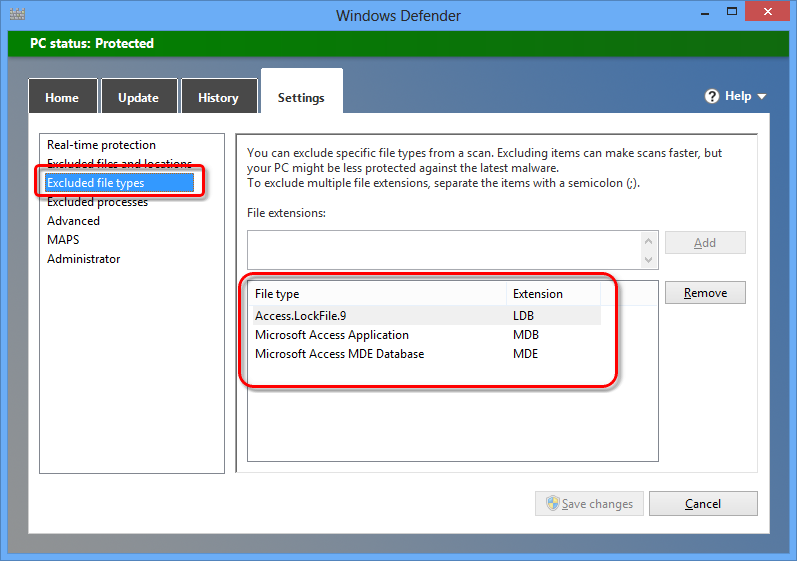
We’ve found that this simple configuration change speeds startup by between 400% and 800%.
See also the PRS Administration Guide.
Windows Offline Files can disrupt database file access
If one PC seems to be viewing different PRS data to the other PCs even though the Shared Data Folder location is set the same on all PCs (for example, changes made from one PC cannot be seen on the other PCs and vice versa) this is probably because the Window’s Offline Files has been configured to include PRS database files resulting in a separate local copy of the database.
Do not synchronise PRS database and documents files using Microsoft’s Offline Files feature (not to be confused with the PRS Offline Access feature).
This post explains how to disable Windows Offline Files.
Need help?
Our Support web page explains how to get answers to PRS questions and includes links to articles on Maintaining Database Reliability and Performance and PRS Best Practice Deployment.
|
Important
|
If you no longer wish to receive this newsletter please email support@prshq.com with the word UNSUBSCRIBE in the subject line. |