The Replace... command in the Edit menu (CTRL+H) will find and optionally replace arbitrary text in a selected field or in all fields on a form. See also Searching and Navigation.
Click on the Find tab if you just want to find text.
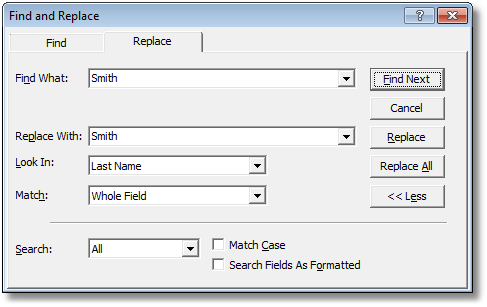
If you want to find or replace in all fields select the form name (as opposed to the field name) from the Look In drop-down list in the Find command dialog box.
NOTES:
| 1. | The displayed (formatted) values of date fields and some drop-down list fields are not the same as the stored values and so searching for the displayed text will not work unless you check the Search Fields as Formatted option (you will need to press the More button to expose this option). |
| 2. | If the form you are searching from is locked then the Replace page will not be displayed in the Find command dialog box; unlock the form (press F4) and try again. |
| 3. | By default the Replace command only searches for the first occurrence of the specified text in a field and, if found, highlights the whole field. To search for multiple individual occurrences within a field set the Match option to Any Part of Field and check the Search Fields as Formatted option (you will need to press the More button to expose this option). |
| 4. | The Replace All option only replaces in the current record if the form is in Form View. If the form is in Datasheet View then all records are updated (use this feature with care as it can potentially change all records). |
| 5. | Read-only fields will not be updated by replace commands. |