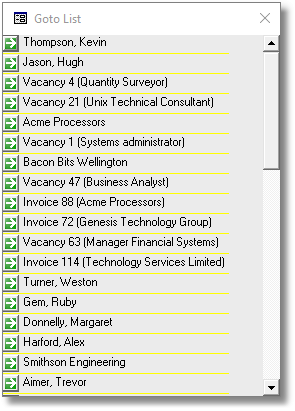

|
PRS News & Tips | November 2008 |
Latest News
Version 7.1.0 Released
We’ve just released PRS Client version 7.1.0. Heading the list of new features is the Goto List, it keeps track of your most recently visited records (Personnel, Sites, Vacancies, Timesheets, Mail messages) so you can return at the click of a mouse button.
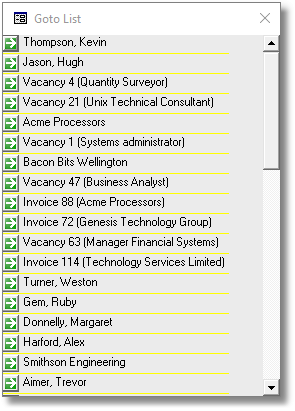
The Invoices Find command now searches for a lot more than just invoice numbers:
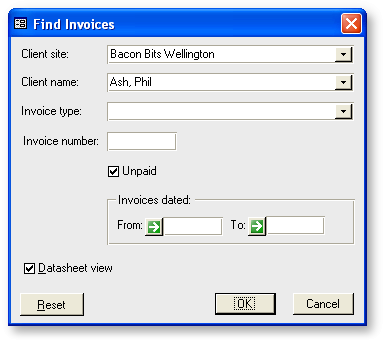
Users who miss the Microsoft Office spell checker will appreciate the Use Microsoft Office spell checker option (PRS Tools→Options menu command) — it allows users with Microsoft Office versions 2000, 2002 or 2003 to use the Microsoft Office spell checker instead of the built-in PRS spell checker.
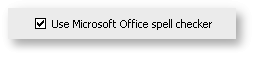
See the 7.1.0 Changelog at the end of this newsletter for a full list of the changes and bug fixes since the previous release.
You can set a Site wide HTML mail signature option to ensure all outgoing email messages to use the site wide HTML mail templates regardless of the user’s local settings.
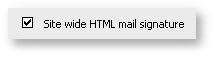
It is also possible to select HTML Mail Templates based on user occupation or user name (see the PRS online help for details).
To download and upgrade to PRS 7.1.0 go to the Installing the Latest PRS Client section on our Updates web page and follow the instructions.
Tips and Tricks
Postponing Emails
When you postpone an email it is automatically added to the Goto List — all it takes is a single mouse-click to return later to your email.
How to merge locations
Use the Datasheet View and the Replace command (in the PRS Edit menu) to change all occurrences of one location with another location in all records (Personnel or Vacancies).
-
Put the Vacancies form in Datasheet View (Ctrl+Shift+F).
-
Click any cell in the location column.
-
Select Replace… from the PRS Edit menu (Ctrl+H) and press OK if you are prompted to unlock the form.
-
Enter the name of the location that you want to change in the Find What text box (you must enter the full location name).
-
Enter the name of the location you are merging to in the Replace With text box (you must enter the full location name).
-
Press the Replace All button.
-
Press Yes when prompted. You won’t be able to undo this Replace operation.
-
Close the Find and Replace dialog and you’re done.
-
Both locations must already exist.
-
You can apply this technique to any visible field on Personnel, Invoices, Sites and Vacancies forms.
-
You can apply the replacements to selected records by filtering them first using the form’s Find command.
Version 7.1.0 Changelog
-
A new Use Microsoft Office spell checker option (PRS Tools→Options menu command) allows users with Microsoft Office versions 2000, 2002 or 2003 to use the Microsoft Office spell checker instead of the built-in PRS spell checker. NOTE: the Office 2007 spell checker is not compatible with the PRS.
-
A Goto List window has been added (press F5 to toggle the list open and closed). This feature enables you to quickly return to recently visited records (Personnel, Sites, Vacancies, Timesheets, Mail messages). The Goto List opens automatically when you logon (though this can be disabled by unticking the Show Goto List at logon option on the Appearance tab of the PRS Tools→Options menu command).
-
The Find command on the Invoices form has been enhanced — you can now search on multiple criteria and the last search is remembered.
-
The Find command on the Sites form has been enhanced — you can now search inside site names and addresses and the last search is remembered.
-
Added a Site wide HTML mail signature option which will ensure all all outgoing email messages to use the site wide HTML mail templates regardless of the user’s local settings.
-
It is now possible to select HTML Mail Templates on a user occupation or per user basis (see the PRS online help for details).
-
Added {postal_address} {street_address} and {other_phone} HTML Mail Template placeholders for Company postal and street addresses.
-
Users do not have to restart the PRS after installing or changing the HTML Mail Template.
-
Updated Redemption library to version 4.6.0.924
-
Cut down on the size of PRS support request emails.
-
Unpaid Invoices remembers where it was positioned on the screen.
-
The PRS Client Setup Wizard only prompts you to restart your computer if it’s actually necessary.
-
Widened the Services Supplied text box on the Invoices form.
-
An error occurred when the Personnel report was sorted by Occupation.
-
Reassigning clients and candidates to a consultant would result in a loss of the assignments if the target consultant already owned the same clients or candidates as the source consultant.
-
Amending a published Vacancy Long Description from the Vacancy Publication Detail form would fail if the description was longer than 4096 character and the Vacancies form was already open at the vacancy.
-
Spell checking long vacancy descriptions sometimes generated the following error: The setting for this property is too long.
-
If an invalid custom splash image is detected at PRS startup a warning is displayed and startup continues (previously and invalid splash image stopped the PRS from opening).
Need help?
-
Our Support web page explains how to get answers to PRS questions and includes links to articles on Maintaining Database Reliability and Performance and PRS Best Practice Deployment.
-
Don’t forget to check out our PRS Training Videos.
|
Important
|
If you no longer wish to receive this newsletter please email support@methods.co.nz with the word UNSUBSCRIBE in the subject line. |