-
The PRS PIM Export Tool Exported file format defaults to Microsoft Outlook — if you use the Palm PC you’ll need to reset it to Palm PC.
-
If you’re still on PRS version 6 take a look at our PRS6 to PRS7 Migration guide before upgrading.

|
PRS News & Tips | February 2008 |
Latest News
Version 7.0.7 Released
We’ve just released PRS client version 7.0.7:
-
You can now use Markdown conventions to format HTML EMail message bodies when emailing from the PRS and to format Long and Short Vacancy Descriptions in published HTML vacancy pages.
-
The Year To Date consultant billings report now accepts an arbitrary start month (previously the start month was fixed at April).
This release includes a few other changes plus some bug fixes. See the changelog for a full list of the changes since the previous release.
To download and upgrade to PRS 7.0.7 go to the Installing the Latest PRS Client section on our Updates webpage page and follow the instructions.
Tips and Tricks
Concise Vacancy Reports with Activities
Select Vacancies from the PRS Reports menu then click the Activity option and select Latest only from the drop-down list. This will produce a much shorter report showing only the most recent activity for each candidate.
Don’t close Personnel, Sites or Vacancies forms
There is no need to close forms when working in PRS.
Placements by Occupation Statistics
To view placement numbers and billing by occupation select Placements Analysis from the PRS Reports menu, click the group by Occupation option then press the OK button.
Groom your Occupations
Strive to keep the number of Occupations to a minimum — avoid overlapping or equivalent occupations — this will ensure occupation searches won’t miss candidates. Use the PRS Tools→Setup→Occupations menu command to merge existing occupations.
Markdown
Markdown is a set of HTML formatting conventions for plain text. The PRS allows you to use Markdown conventions when entering email messages and Long and Short Vacancy Descriptions.
The most commonly used Markdown conventions are:
-
Start a new paragraph by preceding it with a blank line.
-
Start a bullet point by putting a dash character at the start of a line.
-
Surround bold text with double asterisks.
-
Start a line with one to 5 hash characters to create a header line.
Here’s an example of a Markdown mail message:
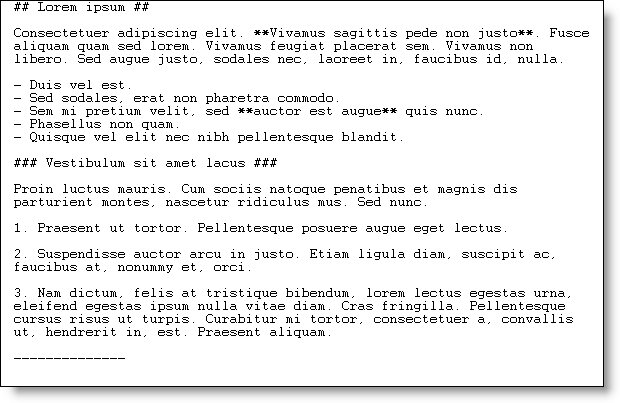
And here’s the resulting HTML formatted message as it appears to the mail recipient:
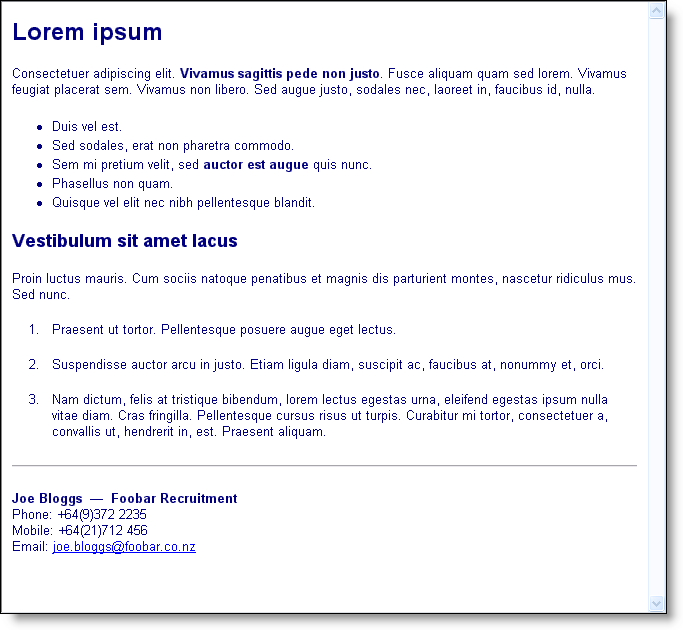
For a complete explanation of the Markdown conventions go to http://daringfireball.net/projects/markdown/syntax.
|
Important
|
Before you can use Markdown you must first enable the PRS Markdown options for email and vacancy publication:
|
This is the actual HTML Mail Template that we used to format the email:
<div style="font-size:10pt; font-family:Helvetica,Arial,sans-serif; color:navy;">
{body}
<br />
<b>{name} — {company}</b><br>
Phone: {phone}<br>
Mobile: {mobile}<br>
Email: <a href="mailto:{email}">{email}</a>
</div>To set the mail template select Options… from the PRS Tools menu; click on the Mail tab then press the HTML Template button and enter the template text.
Need help?
-
Our Support web page explains how to get answers to PRS questions and includes links to articles on Maintaining Database Reliability and Performance and PRS Best Practice Deployment.
-
Don’t forget to check out our PRS Training Videos.
|
Important
|
If you no longer wish to receive this newsletter please email support@methods.co.nz with the word UNSUBSCRIBE in the subject line. |