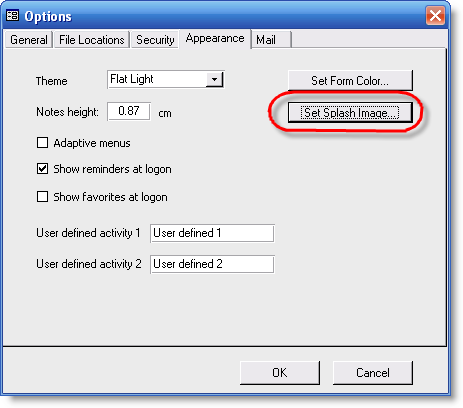

|
PRS News & Tips | August 2008 |
Latest News
Version 7.0.9 Released
We’ve just released PRS Client version 7.0.9. This release consolidates the 7.0.8a, 7.0.8b and 7.0.8c updates and adds a number of new additions and changes (plus bug fixes).
You now have the ability to customise the PRS startup splash image.
First find a suitable Windows Bitmap (.bmp) image file, then:
-
Select the PRS Tools→Options menu command.
-
Click on the Appearance tab of the Options dialog.
-
Press the Set Splash Image button and select your new bitmap image.
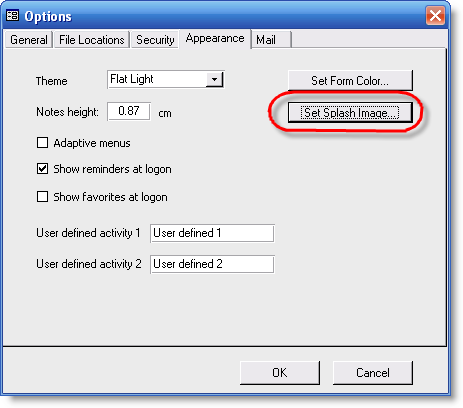
To revert to the default splash image hold down the Ctrl key while you press the Set Splash Image button.
You can use the custom splash image feature to apply your own
corporate branding to the PRS. To install a custom splash image when
you install the PRS Client Setup Wizard just name your bitmap splash
image file prs_splash.bmp and put it in the same folder as the PRS
Client Setup Wizard (prs2k_client_setup_708.exe); when the PRS
Client is installed the splash file will also be installed
automatically.
See the 7.0.9 Changelog at the end of this newsletter for a full list of the changes since the previous release.
To download and upgrade to PRS 7.0.9 go to the Installing the Latest PRS Client section on our Updates web page and follow the instructions.
Tips and Tricks
Printing Activity Summaries
To print the Vacancy and Personnel form Activity summaries: press Ctrl+P while the Activity summary dialog is open.
Unpaid Invoice report
To produce a report of all currently unpaid invoices:
-
Select the Reports→Invoices→Unpaid menu command.
-
Leave the default dates as they are and press OK.
If you wish to run a report to see which invoices were unpaid as of a certain date then enter the To and From dates, for example, a date range of 1 Apr 07 to 31 Mar 08 will produce a report of invoices not paid as of 31 March 08 (invoices paid after the 31 March will still appear in this report).
License Status
You can check your license status from PRS by selecting About PRS from the PRS Help menu.
Word 2007 Documents
Microsoft Word 2007 is using a new document format. If you send a Word file using the new format to someone still using an older Word version, he or she will not be able to open it. So it might be a good idea to change the default setting of Word 2007 to the Word 97/2003 document format.
-
Open Microsoft Word 2007.
-
Click the Office Button (top left of your screen), then on the bottom of the menu click the Word Options button.
-
The Word Options dialog will open; click the Save item in the left panel.
-
Change the top option (in the right panel) to Save files in this format from Word Document (*.docx) to Word 97-2003 Document (*.doc)
-
Click OK and you’re all done!
Keyboard Shortcuts
Keyboard shortcuts are a boon for power users. Here’s the list of shortcuts taken from the online PRS Help:
- F4 or CTRL+L
-
Lock and Save / Unlock current form.
- F7
-
Spell check.
- F8
-
View Favorites
- F9
-
View Document Search Tool
- F12
-
Size to Full Screen.
- ESC
-
Undo edit on current field.
- ESC ESC
-
Undo edit on current record.
- TAB
-
Go to next field on the form.
- SHIFT+ENTER
-
Save current record.
- CTRL+F
-
Find a record based on the current field.
- CTRL+S
-
Skills Search command.
- PAGE UP
-
Move to previous record on form.
- PAGE DOWN
-
Move to next record on form.
- CTRL+HOME
-
Move to first record on form.
- CTRL+END
-
Move to last record on form.
- CTRL+SHIFT+F
-
Switch form / datasheet view on current form.
- CTRL+R
-
Update form drop-down list data.
- CTRL+SHIFT+A
-
Sort records ascending.
- CTRL+SHIFT+D
-
Sort records descending.
- CTRL+SHIFT+I
-
View Invoices form.
- CTRL+SHIFT+P
-
View Personnel form.
- CTRL+SHIFT+S
-
View Sites form.
- CTRL+SHIFT+T
-
Go to a Timesheet.
- CTRL+SHIFT+V
-
View Vacancies form.
- CTRL+SHIFT+J
-
Go to the Current Rostered Vacancy.
- CTRL+SHIFT+C
-
Dial primary phone number on current form.
- CTRL+ ;
-
Enter today’s date in the current field.
- CTRL+SHIFT+ ;
-
Enter the time in the current field.
Version 7.0.9 Changelog
Additions and changes
-
A Set Splash Image command has been added to the Appearance page of the PRS Options dialog (PRS Tools→Options menu command). Use this command to change the splash image displayed at startup. The image must be a Windows Bitmap (BMP) file. To install a custom splash image when you install the PRS Client: name the BMP image file
prs_splash.bmpand put it in the same folder as the PRS Client Setup Wizard; when the PRS Client is installed the splash file will also be installed automatically. -
Added Reminders, Expenses, Favorites icons to Personnel dialog.
-
Added {fax} HTML Mail Template placeholder for Company Fax number.
-
You can now search for Vacancies with status Unknown using the Find command on the Vacancies form.
-
When copying a new Vacancy you are now given the option of copying the original vacancy’s Skills.
-
The vacancy Job Title is displayed in the Position column of the Personnel Activity dialog. Previously the vacancy’s Occupation was displayed but Job Title makes more sense because recruiters tend to refer to jobs by their titles whereas Occupation is primarily used for categorisation and searching.
Bug fixes
-
If a consultant no longer works for the company and all clients and candidates previously owned by that consultant have been reassigned then notes created by that consultant were no longer visible in form Notes lists. This has been fixed.
-
If you set a new HTML mail logo (HTML Logo command on Mail page of PRS Options dialog) and the new logo had the same file name but different file name extension to the existing logo then the new logo was not saved. This has been fixed.
-
If the Mail Wrap lines longer than was enabled then the Use Markdown option was ignored.
-
Legacy LastNoteDate is no longer exported from Sites report. This has been fixed.
Need help?
-
Our Support web page explains how to get answers to PRS questions and includes links to articles on Maintaining Database Reliability and Performance and PRS Best Practice Deployment.
-
Don’t forget to check out our PRS Training Videos.
|
Important
|
If you no longer wish to receive this newsletter please email support@methods.co.nz with the word UNSUBSCRIBE in the subject line. |