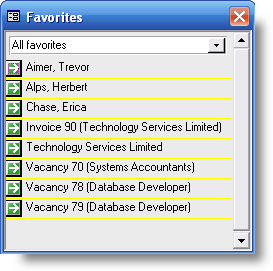

|
PRS News & Tips | August 2007 |
Latest News
We’ve just released version 7.0.4
The big news with this release is that the PRS is now compatible with Microsoft Vista and Microsoft Office 2007.
Other goodies include:
-
The PRS now comes bundled with it’s own spell checker — this resolves the Microsoft Office 2007 compatibility issue highlighted in our May newsletter
-
You can now optionally enforce a spell check of Email and SMS messages before they are sent by ticking the Spell check outgoing EMail option on the General page of the Tools→Options dialog.
-
Keyboard shortcuts for Quick Sorts have been added.
-
The Consultant Billings reports are now invoice centric (each row reports an invoice). Previously the reports were vacancy based which meant that invoicing information was aggregated for each vacancy or timesheet — this is not normally a problem but was confusing if there were multiple invoices per vacancy (sometimes called third-third-third billing).
There are also a number minor additions and some bug fixes — see the changelog for a full list of the changes since the last release.
To download and upgrade to PRS 7.0.4 go to the Installing the Latest PRS Client section on our Updates webpage page and follow the instructions.
|
Note
|
If you’re still on version 6 take a look at our PRS6 to PRS7 Migration guide before upgrading. |
Tips and Tricks
Making Favorites work for you
Favorites are a special type of note and are a great way of keep tabs on hot vacancies, candidates and clients. When you press the F8 key a floating list of Favorites appears — the list stays on top until you close it ensuring that your favorite records are just a mouse-click away.
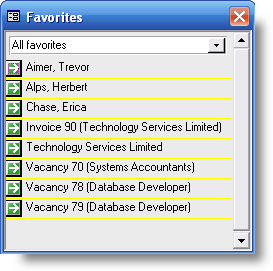
To go to a favorite click the Goto button next to the favorite list item.
To add a person, vacancy, site or invoice to your favorites click on the gold Favorites star (in the top left-hand corner of the Personnel, Vacancies, Sites and Invoices forms). Favorite notes float to the top the Notes lists and are distinguished by a small gold star in the right margin.
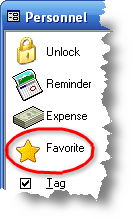
To remove a favorite from the list go to the favorite, double-click the favorite note in the Notes list then check the Hidden checkbox.
Using the Words and phrases query of the Document Search Tool
The PRS Document Search Tool allows you to combine multiple words and phrases to construct complex document search queries:
-
Put a plus character in front of words or phrases that must occur in all found documents.
-
Put a minus character in front of words or phrases that must not occur in any found documents.
Here’s how to search for all documents containing the phrase business development manager and the word toshiba but without the phrase pre sales:
-
Press the F9 key to open the Document Search Tool.
-
Enter the query +"development manager" +toshiba -"pre sales" in the Search for box.
-
Select Words and phrases query option from the Match drop-down list.
-
Press the Find Now button.
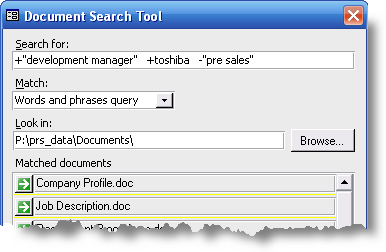
|
Note
|
Your documents must be indexed to use the Document Search Tool. |
Performance reports on groups of recruiters within your company
If you have multiple recruitment groups within your company you can run separate reports on each of these groups by assigning a group occupation to each consultant.
For example if you have Information Technology, Industrial Temping and Search divisions then assign your consultants the occupations Recruiter (Info Tech), Recruiter (Industrial Temps), Recruiter (Search). Now whenever you print a report you can select the Consultants with occupation option to report on a group of consultants.
Skilling vacancies
If you want to find candidates for a particular vacancy go to page 2 of the Vacancy form, enter skills the position requires then Match Personnel button.
Grooming skills and occupations
Always endeavor to keep you list of allowed skills and occupations as small as practical and try not to have overlapping skills and occupations.
The PRS has built-in commands to add, delete and merge you skill and occupations lists (Tools→Setup→Occupations and Tools→Setup→Skills menu commands).
Need help?
-
Our Support web page explains how to get answers to PRS questions and includes links to articles on Maintaining Database Reliability and Performance and PRS Best Practice Deployment.
-
Don’t forget to check out our PRS Training Videos.