-
The PRS PIM Export Tool Exported file format defaults to Microsoft Outlook — if you use the Palm PC you’ll need to reset it to Palm PC.
-
If you’re still on PRS version 6 take a look at our PRS6 to PRS7 Migration guide before upgrading.

|
PRS News & Tips | April 2008 |
Latest News
Version 7.0.8 Released
We’ve just released PRS Client version 7.0.8 with a long list enhancements and bug fixes which adds up to a significant PRS release.
See the 7.0.8 Changelog at the end of this newsletter for a full list of the changes since the previous release.
To download and upgrade to PRS 7.0.8 go to the Installing the Latest PRS Client section on our Updates webpage page and follow the instructions.
Tips and Tricks
Poorly configured Anti-virus software can cause problems
Make sure your PC anti-virus software does not scan PRS related files every time they are accessed. This anti-virus feature (sometimes called on access scanning) will not only result in severe database and document indexer performance losses but can also result in database corruption and document indexer errors. The following folders should be excluded from on access scanning:
-
The PRS shared data folder (containing the shared PRS database).
-
The PRS shared documents folder (containing the document indexes).
-
The PRS Client application folder (normally
C:\Program Files\prs2k).
Run a vacancies report based on the Placed date
Click the Find button on the PRS Vacancies form then select Placed date from the drop-down list next to the date entry fields, you can now enter the Placed date range of the vacancies you wish to view. To print a report of the selected vacancies click the Print menu item on the Vacancies form.
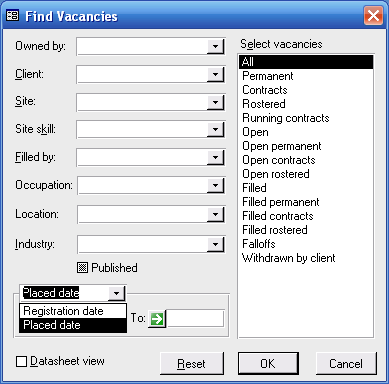
Add multiple attachments to PRS emails
You can add multiple files from the attachments Browse… dialog in a single operation by Shift+Clicking (to extend your selection) or Ctrl+Clicking (to add to your selection).
View a record’s expenses
To view expenses related allotted to the person, site or vacancy that you are currently viewing hold down the Ctrl key and click the Expenses button.
Automatically archive emails from the InBox Tool
You can automatically save emails that you have read in the PRS InBox Tool to the Mail Archive — drop down the PRS Tools menu and click on Options… then click the Mail tab and tick the Copy InBox messages to Mail Archive checkbox.
Find Archived email and SMS messages
Open the PRS Mail Archive tool (Tools→Mail Archive) then press the Select… button — you can now select message by date, type, sender, recipient, site or who the message is regarding.
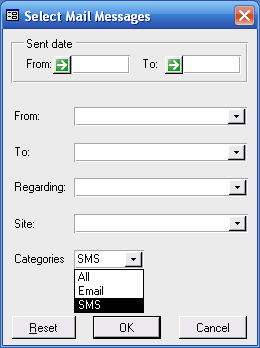
Version 7.0.8 Changelog
Additions and changes
-
Candidate summary Preferred Name can be up to 50 characters long (previously 20 characters); Full Name can be up to 101 characters long (previously 50 characters). See Upgrade Notes below.
-
The New Candidate… command (on Page 2 of the Vacancies form) now displays the Site Name alongside the Personnel Name in the Personnel Name selection drop-down list — this is to help the user differentiate between two users with the same first and last names.
-
Personnel reports now show the person’s Job Title (under the Occupation).
-
When entering a Client Interview vacancy activity the user is now always offered a followup Reminder — previously the user was only offered a Reminder if the Client Interview Mail Template existed.
-
If the Long or Short publication description fields have been edited in the Vacancy Publication Details dialog they will be automatically spell checked when the dialog is closed.
-
Added
\{To},\{RegardingFirstName},\{RegardingLastName}placeholders to Mail Templates. -
Multiple file selection is now possible from the File Open dialog (Shift+Click and Ctrl+Click) when adding attachments to email messages.
-
Added Retired checkbox to the Personnel dialog.
-
Added linked Documents subform to the Personnel dialog.
-
The Find command on the Vacancies form allows you to Find vacancies by Registration date or by Placed date — previously only the Registration date was available.
-
Holding down the Ctrl key then pressing a form Expenses button will display expenses allotted to the current record (previously all expenses were displayed).
-
Confined tab stops to fields on main forms.
-
The PRS database administration program (PRSMon) has a new Tools→Export Database… command which exports the entire PRS database to a set of CVS files. See Upgrade Notes below.
-
Client version number is set in
ClientSetupVersionentry inprs.ini. -
The PRS Data Setup wizard installs a copy of the Database Administration program (PRSMon) in the shared data folder (so it can be used from the server without having to install a copy of the PRS Client).
-
Supervisor logon no longer required to set the Email Markdown option.
-
Administrator login is now required to delete Roster entries.
-
Invoiced Roster entries cannot be deleted if the associated invoice exists.
-
The Roster Tool Process Roster… command Export roster files checkbox is ticked by default.
-
If the user cancels an Inbox Tool generated Applied email the Applied activity is still recorded in the Vacancy Candidate Activity list (previously cancelling the email cancelled the application).
Bug fixes
-
A blank Job title on an existing contract Vacancy would generate an error if the Vacancy was updated — this has been fixed.
-
DataSetupVersentry inprs_data.iniis now set correctly. -
If the combined length of a person’s last and first names exceeded 50 characters or the first name was longer than 20 characters then an error occurred when the Personnel Summary was first created — this has been fixed.
-
If a running contract vacancy was changed to a permanent vacancy then it would continue to show up in searches for Open contracts — this has been fixed.
-
The Vacancy Publication Details dialog now stays open for editing if the user chooses not to continue when warned the vacancy will not be published — previously the user’s response was ignored.
-
If the user already had an unsaved document open in Microsoft Word prior to creating and saving a new document using a PRS Document Template then Word would also prompt the user to save the existing document. At this point if the user canceled a PRS error would occur — this has been fixed.
-
When printing a Notes report if either the Read only or Shared options were selected the user would be unnecessarily prompted to enter a parameter value — this has been fixed.
-
The forms shortcut and accelerator key handling has been completely rewritten which resolves the following problems:
-
Using keyboard shortcut keys when mandatory fields were blank would sometimes result in an error.
-
Using keyboard shortcuts would sometimes result in unexpected changes in cursor focus.
-
-
If the email Markdown option was unchecked then an error would result when attempting to send an email without a message body — this has been fixed.
Upgrade notes
-
If you wish to take advantage of the longer Preferred Name and Full Name fields on the Candidate Summary form or if you need to use the new PRSMon Tools→Export Database… command then you will need run the PRS 7.0.4 Data Setup wizard and then rebuild your shared PRS Database to version 7.0.4 by running the PRSMon Tools→Rebuild Database… command (note: Rebuild not Upgrade).
Need help?
-
Our Support web page explains how to get answers to PRS questions and includes links to articles on Maintaining Database Reliability and Performance and PRS Best Practice Deployment.
-
Don’t forget to check out our PRS Training Videos.
|
Important
|
If you no longer wish to receive this newsletter please email support@methods.co.nz with the word UNSUBSCRIBE in the subject line. |